To ensure the app works properly, follow these steps:
- Make sure you’ve installed the latest version of SimpleLink for macOS (v1.1.3) from the App Store. If you haven’t, you can install it here:App Store: https://apps.apple.com/es/app/simplelink-易连/id6448969682?l=en-GB
- If you can’t access the App Store link because you’re in China, you can download the .dmg file directly:
https://appdown.simplelink.site/down/SimpleLink_mac.dmg - If you choose to install the app from the .dmg file, make sure to install it properly. After installation, do not use the App Store version to avoid conflicts between the two versions.
- Important: Before reinstalling or updating the app, delete the current SimpleLink app and its VPN configuration in your Mac’s System Settings (see the illustration below). Then, restart your MacBook. This will prevent any issues with the app’s functionality.
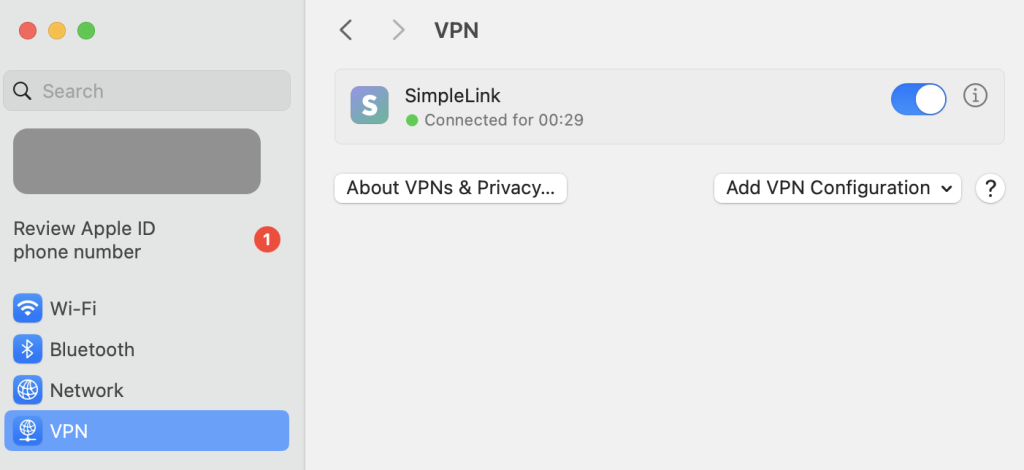
Please go to macOS Settings, then select VPN. Next, click the info icon next to the toggle.
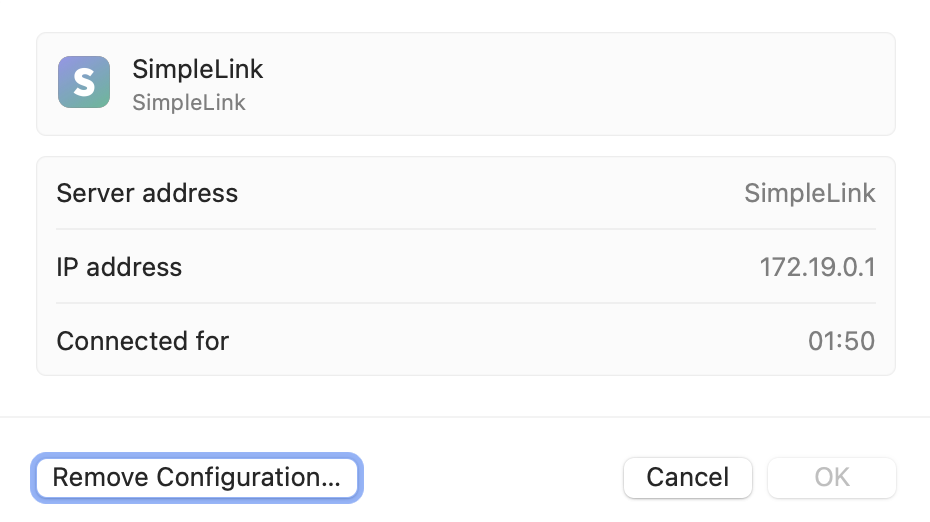
Click Remove Configuration.
Before installing the new version of SimpleLink on your MacBook, ensure that any old versions are removed. For the DMG version, drag the old version to the Trash, then empty the Trash.
Once that’s done, restart your MacBook and try connecting again with the new version.
If you experience any connection issues on macOS, try reloading the app first. Click the refresh button (Curved Arrow) in the top-right corner of the app, then attempt to connect again.
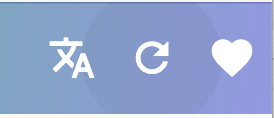
If the connection isn’t established (i.e., the switch stays off but the loading animation keeps showing), it could be because you have both the AppStore and DMG versions of the app installed on your MacBook, which may be causing a conflict.
To fix this, follow these steps:
- Open the DMG version of the app.
- Click on the top left menu and go to Settings.
- At the bottom, click the “Uninstall System Extension” button.
- Enter your password and then restart your MacBook.
- After rebooting, open the app and click the refresh button (Curved Arrow) at the top right.
- Try connecting again and check if it works.
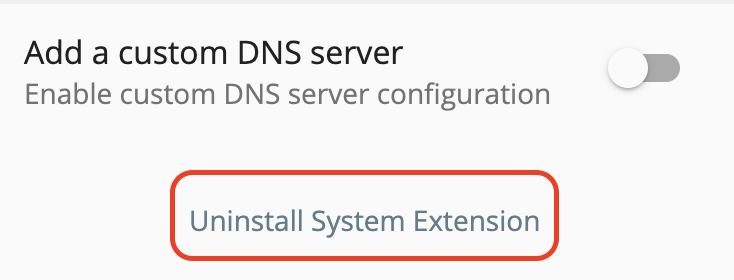
After rebooting, please try to reconnect again.
If the issue persists, here are two potential solutions:
- Contact Customer Support and request a remote assistance session.
- Update your macOS version. Older macOS versions may encounter issues when trying to activate the VPN through the SimpleLink app.
If you’re hesitant to upgrade your macOS, you can also use Clash as a proxy tool for SimpleLink’s proxy servers.
Detailed guidance on how to use Clash as a replacement can be found here.
If you have any other problem when using macOS, please send us email at help.simplelink@gmail.com or in-app chat support by clicking the green round icon in the lower right corner of SimpleLink’s main screen.